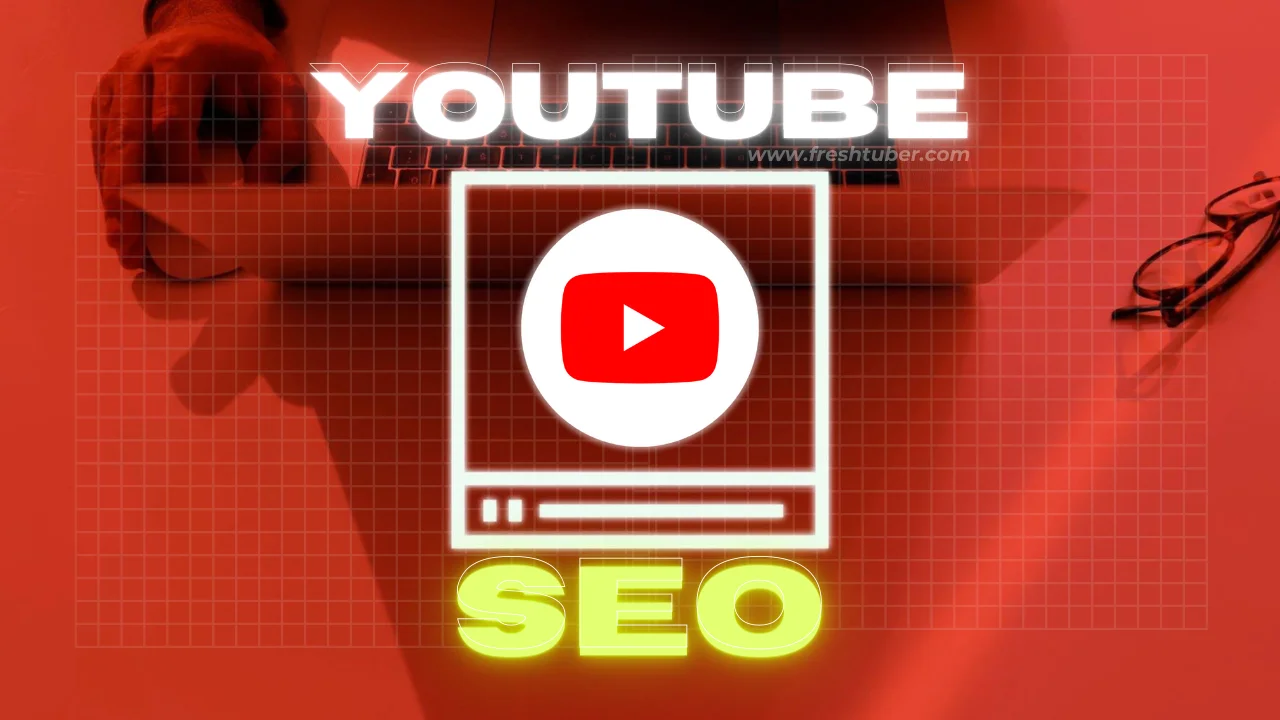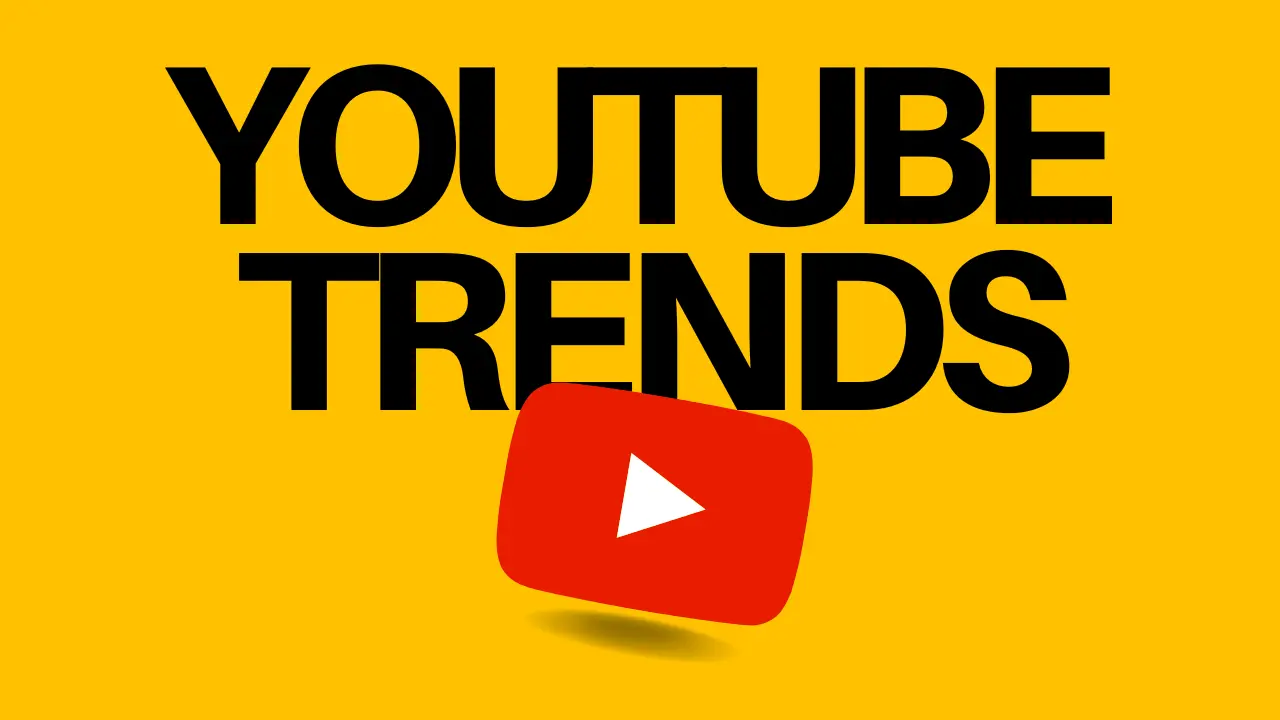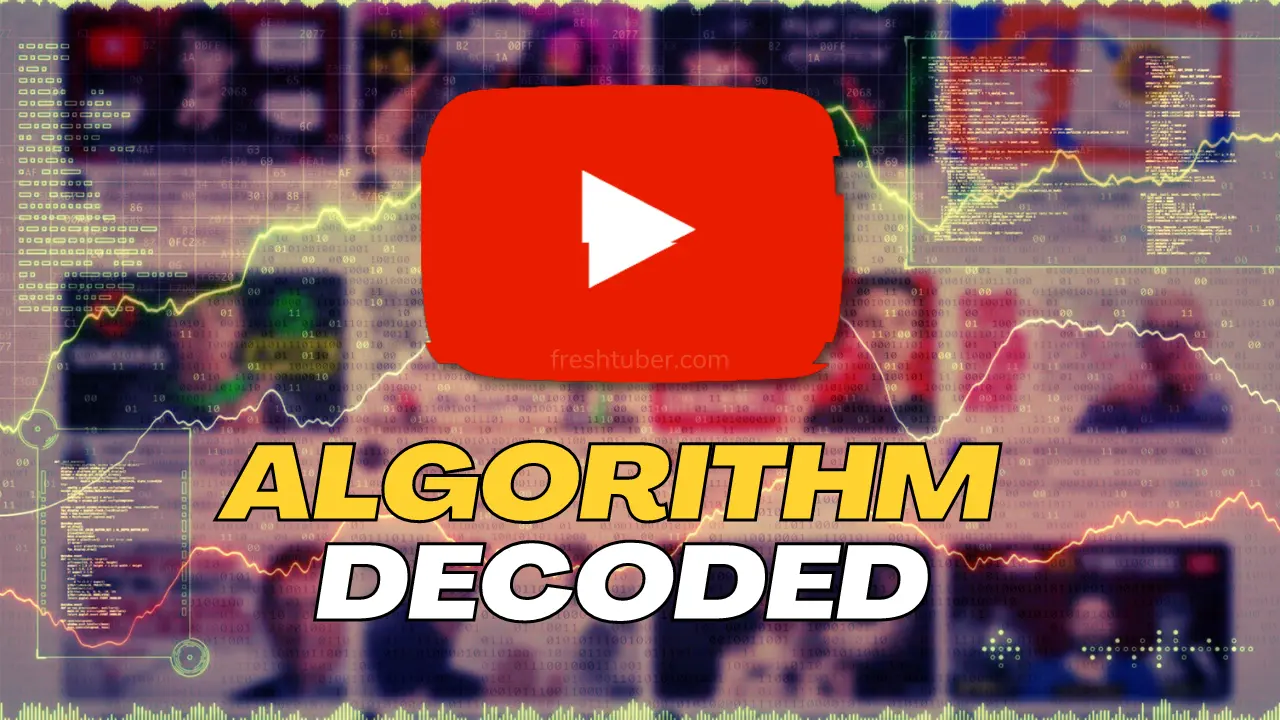Are you ready to make a clean break from YouTube? Whether it’s due to a shift in your content strategy, a desire for digital detox, or simply a change in interests, permanently deleting your YouTube channel can feel daunting.
But don’t worry—it’s easier than you think! In this step-by-step guide, we will walk you through the process of removing your channel in just a few minutes. You’ll learn everything from preparing your account to ensuring your content is completely wiped from the platform.
Say goodbye to the pressures of video creation and engagement metrics, and reclaim your digital space.
If you’re ready to take control and make this important change, read on to discover how to permanently delete your YouTube channel with ease.
Understanding the Implications of Deleting Your YouTube Channel
Deleting your YouTube channel is a significant decision that should not be taken lightly. It doesn’t just mean removing your videos and losing subscribers; it means erasing your digital footprint on one of the world’s largest video-sharing platforms.
All the content you have uploaded—videos, comments, messages, playlists—will be permanently removed.
This action is irreversible, meaning once your channel is deleted, there is no way to recover the content. Therefore, it’s vital to understand the full scope of what deleting your channel entails before proceeding.
Moreover, deleting your YouTube channel also affects your Google account to some extent. While it won’t delete your entire Google account, it will remove your presence and activities on YouTube.
This can impact other services linked to your Google account, such as Google Photos or Google Drive, especially if they are integrated with your YouTube activities.
For example, if you have been using Google Photos to store your video content, you might want to ensure that these files are backed up separately.
Lastly, consider the implications for your audience and community. If you have built a significant following, deleting your channel will leave your subscribers without access to your content. This could be seen as a loss to your community, especially if they rely on your videos for information, entertainment, or education.
It’s important to communicate your decision clearly to your audience if you have an established viewer base. This transparency can help in maintaining a good relationship with your subscribers, even after your channel is gone.
Reasons You Might Want to Delete Your YouTube Channel
There are several reasons you might decide to delete your YouTube channel. One common reason is the need for a digital detox.
In today’s fast-paced world, the pressure to create content and maintain an online presence can become overwhelming. Constantly monitoring views, likes, and comments can lead to stress and burnout.
For many, stepping away from YouTube is a way to reclaim their mental health and reduce the anxiety associated with being constantly online.
Another reason might be a shift in your content strategy. Perhaps you started your YouTube channel with a particular theme in mind but now feel that your interests have evolved.
Instead of revamping the existing channel, which might confuse your audience, you may prefer to start fresh with a new channel that aligns better with your current interests. This allows you to rebrand and target a new audience without the baggage of your previous content.
Privacy concerns can also drive the decision to delete a YouTube channel. With increasing awareness about data privacy and the potential misuse of personal information, some users choose to remove their online presence entirely.
Deleting your YouTube channel can be a part of a broader strategy to minimize your digital footprint and protect your personal information from being accessed or misused by third parties.
Preparing to Delete Your Channel: Backup and Considerations
Before you take the final plunge, it’s crucial to prepare adequately for deleting your YouTube channel. The first step in this preparation is to backup your content.
You may have years of valuable videos that you don’t want to lose permanently. YouTube provides a way to download your content through Google Takeout.
This tool allows you to export your data, including videos, playlists, and other channel information, ensuring that you have a copy of your work that you can store locally or on another platform.
In addition to backing up your videos, consider archiving your channel’s metadata, such as comments, messages, and community posts.
This can be useful if you ever decide to reference your past interactions or need evidence of your online activities for any reason.
Google Takeout can also help in exporting this information. It’s a good idea to review the exported data to ensure everything you need is included before proceeding with deletion.
Another important consideration is to notify your audience if you have an established viewer base. Create a final video or community post explaining your decision to delete your channel.
This can help in maintaining goodwill with your subscribers and provide them with closure.
Additionally, if you plan to continue creating content on a different platform or a new YouTube channel, this is the perfect opportunity to inform your followers where they can find you in the future.
Step-by-Step Instructions to Delete Your YouTube Channel
Deleting your YouTube channel is a straightforward process if you follow the steps correctly. Here’s a detailed guide to help you through it.
First, log in to your YouTube account and navigate to the YouTube Studio. You can do this by clicking on your profile picture in the top right corner and selecting “YouTube Studio” from the dropdown menu.
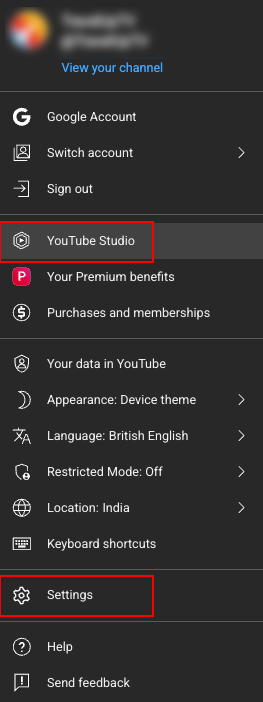
Once in YouTube Studio, go to the “Settings” option located at the bottom of the left-hand sidebar.
Click on “Settings,” and a new window will pop up. In this window, select the “Channel” option, then click on the “Advanced Settings” tab.
Scroll down to the bottom of this tab, and you will see an option that says, “Remove YouTube content.” Click on this option.
You will be prompted to re-enter your Google account password for security reasons. After verifying your password, you will be taken to a new page that offers two options:
“I want to hide my channel”
and
“I want to permanently delete my content.”
Select the latter option and click on “Delete my content.” You will be asked to confirm your decision by checking a few boxes and entering your channel’s name.
Once you’ve completed these steps, click on “Delete my content” again to finalize the process. Your channel and all its content will be permanently removed within a few minutes.
Verifying Your Identity Before Deletion
Before you can delete your YouTube channel, you will need to verify your identity. This is a crucial step to ensure that the person requesting the deletion is the legitimate owner of the account.
Identity verification helps prevent unauthorized deletions, which could be detrimental, especially for channels with significant content and subscriber bases.
When you select the option to delete your content, YouTube will prompt you to re-enter your Google account password.
This is the first layer of security. Ensure that you have your password handy, and if you’ve forgotten it, you can use the account recovery options provided by Google to reset it.
Once you have successfully entered your password, you will be able to proceed to the next step.
In some cases, YouTube may require additional verification, such as a two-step verification process. This could involve receiving a code on your registered phone number or email address.
Follow the prompts to complete this additional verification. Once your identity is confirmed, you can proceed with deleting your channel.
This step ensures that your account remains secure and that only authorized actions are taken.
What Happens After You Delete Your Channel?
Once you’ve deleted your YouTube channel, the platform begins the process of permanently removing all associated content.
This includes videos, comments, messages, playlists, and any other data linked to your channel. The deletion process is typically quick, but it may take a few minutes to a few hours for all content to be completely removed from YouTube’s servers.
After your channel is deleted, it will no longer be accessible to anyone, including yourself. Attempts to visit your channel’s URL will result in a “404 Not Found” error, indicating that the page no longer exists.
Your subscribers will no longer receive updates from you, and your videos will no longer appear in search results or recommendations. Essentially, your presence on YouTube will be erased.
It’s important to note that some traces of your channel might still appear temporarily due to caching or other technical reasons.
However, these will eventually disappear as the platform updates its records. If you’ve informed your audience about your decision to delete your channel, they will know not to expect any new content from you.
This finality can be liberating, allowing you to focus on new ventures or enjoy a well-deserved break from content creation.
How to Recover Your Channel (If You Change Your Mind)
If you find yourself regretting the decision to delete your YouTube channel, there is a small window of opportunity to recover it.
YouTube allows you to restore your channel within a certain period after deletion, typically around 30 days.
During this grace period, you can undo the deletion and recover your content along with your subscribers.
To attempt recovery, log back into your YouTube account. If your channel is still within the recoverable period, you will see an option to restore it.
Follow the prompts to initiate the recovery process. You may need to verify your identity again by re-entering your Google account password or completing a two-step verification process. Once verified, your channel will be restored with all its content and subscriber data intact.
However, if the grace period has expired, the deletion becomes permanent, and recovery is no longer possible.
This underscores the importance of being absolutely certain before proceeding with the deletion. If you have any doubts, consider alternatives such as hiding your channel or taking a temporary break instead of permanent deletion.
These options can provide the flexibility you need without the risk of losing your content forever.
Alternatives to Deleting Your YouTube Channel
Before you decide to delete your YouTube channel, it’s worth considering some alternatives that might better suit your needs without the permanence of deletion.
One such alternative is to hide your channel. Hiding your channel allows you to make your content and subscriber list private without permanently deleting your videos.
This can be a good option if you need a break but might want to return to YouTube in the future.
Another alternative is to rebrand your channel. If your reason for deletion is a shift in content strategy, you could update your channel’s name, branding, and content focus.
This allows you to retain your existing subscribers while attracting new ones who are interested in your new content direction.
It also saves you the effort of building a new audience from scratch.
You might also consider archiving your channel. This involves making your videos private or unlisted so that they are not publicly accessible but are still stored on YouTube’s servers.
This way, you can maintain your content without it being visible to the public. If you ever decide to make your videos public again, you can do so easily without having to re-upload everything.
Will deleting my YouTube channel delete my Google account?
No, deleting your YouTube channel will not delete your Google account. However, it will remove all your YouTube content and activities linked to your Google account.
Can I delete my YouTube channel from my mobile device?
Yes, you can delete your YouTube channel from a mobile device by accessing YouTube Studio through a web browser. The process is similar to deleting it from a desktop.
How long does it take for my channel to be deleted?
The deletion process is usually quick, taking just a few minutes. However, it may take longer for all content to be completely removed from YouTube’s servers.
Can I recover my channel after deleting it?
Yes, you can recover your channel within a certain period, typically 30 days, after deletion. After this grace period, recovery is no longer possible.
Will my comments on other videos be deleted as well?
Yes, deleting your YouTube channel will also r
Can I download my videos before deleting my channel?
yes, you can use Google Takeout to download and backup your videos and other channel data before deletion.
Conclusion and Final Thoughts on Channel
Deleting your YouTube channel is a significant step that comes with both benefits and consequences. Whether you’re seeking a digital detox, a fresh start, or increased privacy, the decision to delete your channel should be made with careful consideration.
By following the steps outlined in this guide, you can ensure that the process is smooth and that you are fully prepared for the outcome.
Remember to back up your content, inform your audience, and verify your identity before proceeding. If you’re unsure about permanent deletion, consider the alternatives such as hiding your channel or rebranding.
These options can provide the flexibility you need without the finality of deletion.
Ultimately, the decision to delete your YouTube channel is a personal one. It’s about taking control of your digital presence and making choices that align with your current needs and goals.
By understanding the implications and following the proper steps, you can delete your YouTube channel with confidence and ease.